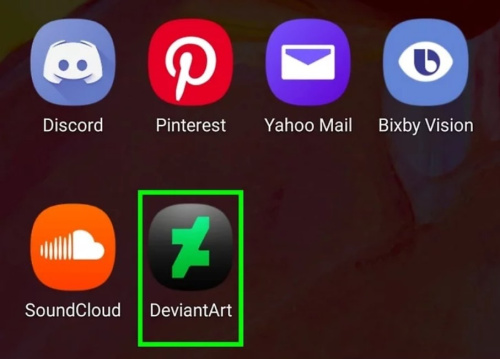Bypass the Mature Filter on deviantArt
The DeviantART mature content filter does not apply to anyone with an account that lists a birthday more than 18 years in the past. If you choose not to make use that information, there are still a couple ways to bypass the filter.
Contents
Steps
Viewing an Individual Thumbnail
- Visit the deviantART image you'd like to view. You'll see a "Mature Content Filter is On" message instead of the picture. This method lets you see the thumbnail of the image, which by default is just a smaller version of the image itself. Some artists create a custom thumbnail instead, so this method will work for most, but not all images.
- Scroll down and copy the "thumb" number. Scroll down and look at the right-hand bar until you see the word Thumb. The box below that will have an ID number in it. Ignore any letters and symbols, and copy the numbers. For example, if it says :thumb12345678:, copy 12345678.
- View the thumbnail. Visit sno.ms/devart and enter the ID to view the image. You can also do this manually in a new browser tab:
- Copy-paste this into the address bar: http://backend.deviantart.com/embed/view.swf?id=
- Add the ID number you just copied after the URL
- Hit enter to load the page.
- Take a screenshot to save the image. You're viewing the thumbnail as an .swf file, which is not convenient for most purposes. To save the image, take a screenshot.
Viewing Many Images with RSS
- Learn about RSS. RSS feeds are like subscriptions to online content. When a feed you follow is updated, you can see all the new content in one, scrolling list. The images on this list are not censored, and the feed includes links to the full-size image.
- Most modern browsers, such as Firefox or Chrome, have built-in RSS ability. If the steps below don't work on your browser, you can enter the URLs into an online RSS reader instead, such as FeedBucket.
- View a deviantART gallery as an RSS feed. Find the username of the artist who made the censored image. Copy the following URL in a new browser tab or online RSS viewer, then add that username to the end of the URL.
- http://backend.deviantart.com/rss.xml?q=gallery:username
- Some browsers and feed readers include a "subscribe" button you can use instead, while you're on the gallery page. In Firefox, you can use the menu Bookmarks → Subscribe to This Page.
- View popular artwork on a particular subject. If you want to browse art on a specific subject, use the following URL instead, following "popular+" with any word that describes what you're looking for:
- Look for links to full-size images. Each RSS reader or browser is organized a little differently. Many, but not all of them, will link directly to full-size images. Look for links to "media files," or any links below the image that do not lead directly to the deviantART post.
- If your reader does not have this function, try downloading Firefox and using its default RSS reader, "Live Bookmarks."
- Subscribe. Click the "Subscribe" button to add an easy link to your bookmarks or RSS application. This link will automatically update as new content is posted.
- Some RSS readers will only show you the most recent content, while others let you click "More" or "Older content" to see previous content.
Tips
- You can also try searching for the title of the post and the creator's username on an online image search. The thumbnail is sometimes visible this way, or you can find the creator's personal website.
Warnings
- The DeviantART administrators have managed to block other filter-bypassing methods in the past. These methods may not work indefinitely.
Related Articles
- Block Internet Ads
- Identify a Fraudulent Email Letter
- Ask Your Parents for a Mature Video Game