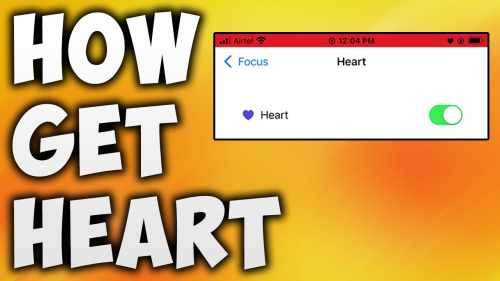Make a Heart Symbol on iPhone or iPad
This article teaches you how to create a heart on your iPhone or iPad using emoji or text symbols.
Steps
Using Emoji
- Open your messaging app. You can add an emoji heart in almost any text that allows typing, such as messaging and social media apps.
- Tap the typing area. This opens your keyboard.
- Tap the globe key. It’s at the bottom-left corner of the keyboard. This opens the emoji keyboard.
- If you don’t see the emoji keyboard, see Enable the Emoji Emoticon Keyboard in iOS.
- Tap the symbols icon. It’s in the row of icons at the bottom of the screen, almost all the way to the right. It’s between the light bulb and the flag.
- Tap a heart. You should see the heart appear in the typing area.
- Send or post your heart. The heart will now appear in the message or post.
Using Symbols
- Open your messaging app. You can make a heart from symbols in any text that allows typing, such as messaging and social media apps.
- Tap the typing area. This opens your keyboard.
- Tap the number key. It’s the key that says “123” at the bottom-left corner of the keyboard.
- Tap the symbol key. It’s the key that says “#+=” just above the number key.
- Tap the < key. It’s the less-than symbol.
- Tap the number key.
- Tap 3. You should now see <3 in the typing area, which looks like a heart on its side.
- Send or post your heart. The heart will now appear in the message or post. Some apps may automatically replace your symbol heart with one that’s colored or filled-in.